If you use Visual Studio Online or Team Foundation Service, and the Visual Studio IDE, it’s possible you’ll come across the TF31003 error. If you have more than one Microsoft account as well, you just increased your chances greatly. Here are a couple of possible solutions to the error.
Using Team Foundation Service
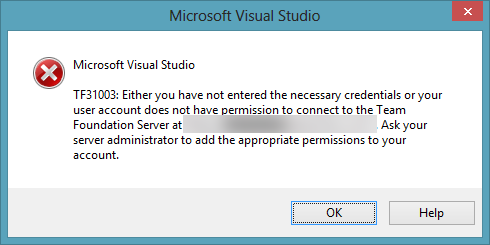
I’ve used Visual Studio 2012 Ultimate and Team Foundation Service (the online version of TFS, hosted in the cloud) successfully for some time. As an agile practitioner, the ability to hook up to an infrastructure capable of handling agile goodness like automated testing, continuous integration, continuous delivery, automated builds etc, is to good to pass up. Especially when it’s free!
I hooked up my Visual Studio IDE with my Team Foundation Service account and it just worked. I didn’t need to worry about it. It did what I needed it to do. Excellent.
Connecting to a different Team Foundation Service
Recently though, I needed to connect to a Visual Studio Online account that I’d setup under a different Microsoft account. I went to connect to this via my VS IDE but got the TF31003 error dialogue box. I knew my credentials and permissions were correctly set but tried numerous times anyway. Nothing.
Have you Tried Turning it On and Off Again?
I tried all the usual suspects like restarting Visual Studio and re-starting Windows. All to no avail. Off to StackOverflow I went and it seems, this is quite a common problem. I tried a number of things before I stumbled across the solution. Here’s what I did:
The Solution
First, close down all instances of Internet Explorer and your Visual Studio IDE. Close down any connections to your Microsoft accounts.
Option 1
Somewhere along the pipeline of Visual Studio IDE and Visual Studio Online, your Microsoft account credentials get cached, usually via Internet Explorer. The first way to resolve the issue is to delete the following files from your Internet Explorer cache. You can get to the list of files in the cache by selecting ‘Tools -> Internet options’ from the main menu and then clicking the [Settings] button in the ‘Browsing history’ section and then the ‘View files’ button.
- “cookie:<username>@app.vssps.visualstudio.com”,
- “cookie:<username>@<MicrosoftAccount>.visualstudio.com”,
- “cookie:<username>@login.live.com”,
- “cookie:<username>@visualstudio.com”
(where <username> is replaced by the user name you are logged in as on your workstation and <MicrosoftAccount> is the username for your Microsoft account).
Option 2
However, my experience is that this doesn’t always work and you may do better to try the following, somewhat draconian, approach.
- Start Internet Explorer and press [Ctrl][Shift][Delete] – then select to clear the cache
This is the option that worked for me. The downside is that it clears everything in the cache, including data that is useful to the browsing experience. But at least I could now use my Visual Studio Online account and the cache would re-build over time.
If anyone knows a better way to overcome the TF31003 error, I’d be delighted to hear about it. Why not add a comment below?
Leave a Reply